Paint.NET 4.0 Final + Portable
Portable от punsh
Paint.NET - простой, но мощный и удобный редактор графики. Позиционируется как отличная замена стандартному MS Paint из поставки Windows. Поддерживаемые форматы: BMP, IPEG, PNG, TIF, GIF, TGA и собственный формат PDN. Скачав приложение на cwer.ws, вы получите следующие возможности: работы со слоями, применение эффектов, работа со сканером и камерой, коррекция красных глаз, масштабирование от 1% до 3200%.

Основные особенности:
- Простой интуитивно-понятный интерфейс. Все особенности и элементы интерфейса проектировались с расчетом на то, чтобы пользователь немедленно приступил к работе.
- Слои. Как правило, только дорогие платные программы для работы с изображениями умеют работать со слоями. Paint.NET предоставляет эту возможность бесплатно.
- Мощные инструменты. Paint.NET имеет мощные, но простые инструменты для работы с векторной графикой, выделения (волшебная палочка), клонирования изображений, а также простой текстовый редактор, инструменты для масштабирования (от 1% до 3200%) и замены цвета.
- Неограниченная история. Для исправления возможных ошибок допущенных в процессе редактирования фотографий или рисунков в программе Paint.NET предусмотрена функция истории. Каждое ваше действие может быть удалено и потом возобновлено опять. Длинная истории ограничивается только доступным дисковым пространством.
- Специальные эффекты. Paint.NET содержит множество специальных эффектов для улучшения изображений. Кроме стандартных, знакомых нам по аналогичным платным программам, присутствующий также уникальный эффект - 3D вращение. Как обычно присутствуют и такие незаменимые функции как яркость изображения, контраст, оттенок, насыщенность и т.п.
- Плагины. Для графического редактора Paint.NET разработано множество плагинов, обогащающих возможности программы или просто добавляют новые спецэффекты.
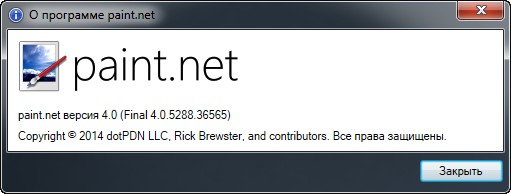
ОС: Windows 7 SP1 or newer (including Windows 8, 8.1, and 8.1 Update 1).
Изменения в версии 4.0:
Performance
Selections
General
Effects
Tools
- A brand new, asynchronous, fully multithreaded rendering engine allows performance to scale very well with respect to the number of CPU cores whether you have 2, 4, 6, or even 16 of them.
- The responsiveness of the user interface has been greatly improved, especially when working with large images.
- Memory usage is lower.
- Improved battery life impact due to fixing the way the floating windows manage their transparency.
- Startup performance when many plugins are installed is improved, thanks to the Multicore JIT feature introduced in .NET 4.5.
Selections
- Selections are now antialiased, which greatly improves the quality around the edges of selected content. You can turn this on and off at any time from the toolbar.
- Everything related to selections now has much higher performance and greatly reduced CPU usage, especially if hardware acceleration (GPU) is enabled.
- The selection outline is now rendered using the "dancing ants" animation, which greatly improves the contrast between it and the image itself.
General
- The functionality previously provided by the Utilities, Window, and Help menus has been simplified, consolidated, and moved to the top-right corner of the main window.
- The image thumbnail list has been moved up 1 row so that it no longer intrudes into the current Tool's toolbar space. This means it will no longer "jump around" when you switch between tools. This also means that it is aligned to the top of the monitor when the main window is maximized, making it easier to click on images (Fitt's law).
- The image thumbnail list can now be reordered with drag-and-drop.
- A brand new Settings dialog makes it much easier to configure all the tool and toolbar defaults, among other things.
- The zoom slider and units selector have been moved from the toolbar to the bottom right corner of the window (into the status bar).
- Each image now shows up as its own taskbar item. This can be disabled in the Settings dialog with "Show image previews in the Windows taskbar."
- Layers can now be reordered with drag-and-drop.
- Ctrl+Click on the Move Layer Up/Down buttons will now move a layer to the top/bottom, respectively.
- Improved quality of Image -> Resize.
- Edit -> Copy Merged will copy all layers to the clipboard without having to use Image -> Flatten first.
- Copying to the clipboard now includes the "PNG" format, which allows transparency to survive from many popular applications (e.g. Office)
- You can now use the middle mouse button to scroll/pan the image at any time (same functionality as holding down the spacebar along with clicking and dragging the mouse).
- Shift+Backspace will now fill the selection with the secondary color (Backspace, the shortcut key for Edit -> Fill Selection, still fills with primary color as usual).
- paint.net now shows up in Windows' “Default Programs” control panel so you can configure its file type associations without reinstalling.
- EXIF rotation metadata is now applied when opening images (e.g. JPG taken with a rotated camera).
- Eleven (11) new languages, bringing the total to 21: Chinese (Simplified), Chinese (Traditional), Czech, Danish, Dutch, English, Finnish, French, German, Hindi, Hungarian, Italian, Japanese, Korean, Lithuanian, Persian, Polish, Portuguese (Brazilian), Portuguese (Portugal), Russian, and Spanish.
- Crash logs are now stored in %LOCALAPPDATA%\paint.net\CrashLogs (e.g. C:\Users\username\AppData\Local\paint.net\CrashLogs) instead of on the desktop.
Effects
- New effect: Photo -> Vignette.
- Improved the quality of the Photo -> Red Eye Removal effect.
- Improved UI for Layers -> Rotate/Zoom.
- Effect plugins now show up with a jigsaw puzzle icon next to them in the menus. You can hover over the effect to see information about it, including the author and location of its DLL.
- Errors while loading effect plugins are now displayed in the Settings dialog.
Tools
- Most Tools now support "fine-grained history." You may adjust the properties of what you've drawn (e.g. colors, toolbar settings) before committing to the layer (use the "Finish" button or press Enter), and each change is tracked in the history.
- Tools may now draw directly with a blending mode, configurable from the toolbar. All of the layer blending modes are supported, as well as “Overwrite.”
- Drawing tools (Pencil, Paintbrush, Eraser, Clone Stamp, Recolor) now have much smoother mouse input handling via GetMouseMovePointsEx.
- Brush tools (Paintbrush, Eraser, Clone Stamp, Recolor) now have soft brushes support via a “Hardness” setting in the toolbar.
- The Move tools (Move Selected Pixels, Move Selection) have a much better UI for scaling, moving, and (especially) rotation.
- The Move tools now support moving the rotation anchor, which changes the center of rotation.
- The new Shapes tool replaces the Rectangle, Rounded Rectangle, Ellipse, and Freeform shape tools. 27 shapes are currently available. You may move, resize, and rotate a shape, as well as reconfigure any other properties from the toolbar (color, outline size, etc.) before committing it to the layer.
- Color Picker has a configurable sampling radius, and can sample from either the current layer or the whole image.
- Gradient tool now supports a new Spiral gradient type and allows configuration of the repeat mode (none, repeat, wrapped).
- Gradient tool has improved rendering quality via dithering and antialiasing. You can control both of these with the standard antialiasing toggle in the toolbar.
- Magic Wand and Paint Bucket now allow live adjustment of Tolerance and the Origin (click location) after clicking (press Enter to commit/finish).
- Magic Wand and Paint Bucket can now sample from either the current layer or the whole image.
- Paint Bucket tool now supports anti-aliasing.
- Recolor tool can now use the color of the pixel where you click as the color to be replaced. Or, as usual, it can use the secondary color.
- Text tool now supports multiple rendering modes: Smooth, Sharp (Modern), and Sharp (Classic). These correspond to DirectWrite rendering modes of Outline, ClearType Natural Symmetric, and GDI Classic, respectively.
- Text tool now supports colored fonts on Windows 8.1.
Скачать программу Paint.NET 4.0 Final (5,97 МБ):
Скачать портативную программу Paint.NET 4.0 (4,4 МБ):
aks85 25/06/14 Просмотров: 5804
0
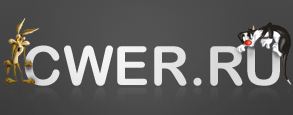

Хороший инструмент для быстрой и не сложной работы
давненько им пользуюсь
под XP уже не ставится.
Довольно неплохой инструмент, если дополнить плагинами.
Забираем.
список изменений внушительный, спасибо