Xplorer² Professional 2.1.0.0 Final + Rus

Xplorer² professional - достаточно функциональный файловый менеджер. Интерфейс программы похож на стандартный Проводник Windows, но из-за дополнительных кнопок и панелей возможности этого менеджера намного обширнее, чем у Проводника. Для работы с файлами и директориями на локальном компьютере тут имеются все необходимые опции (копирование, перемещение, удаление, поиск, фильтрация, просмотр по заданным параметрам и т.д.).
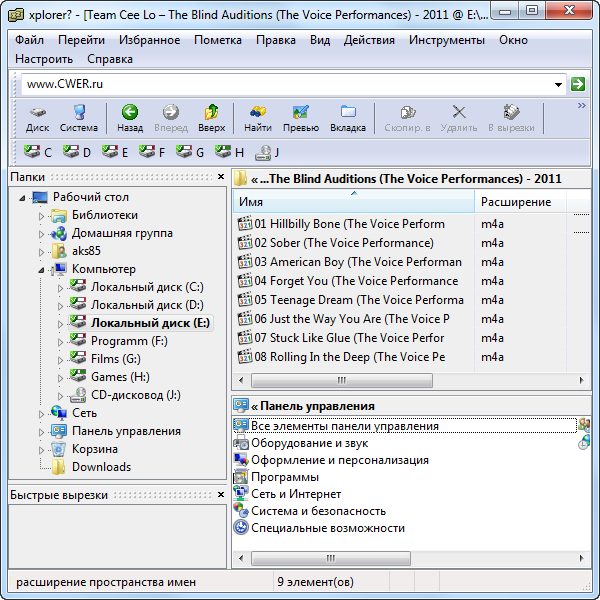
Поддерживается работа с сетевыми дисками, причём, в подключённых сетевых дисках при необходимости происходит автоматическое обновление файлов. Программа может работать как с отдельно взятыми файлами, так и с файлами в пакетном режиме. Для удобства и быстрого открытия какого-либо файла или каталога, можно поставить закладку. Встроенные средства этого менеджера позволяют просматривать графику, предварительно прослушивать аудио и просматривать видео файлы, а также файлы форматов HTML, Text, RTF и Hex. xplorer2 можно рекомендовать для работы и компьютерным новичкам, и пользователям, имеющим большой опыт.
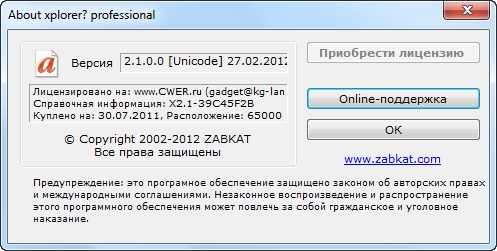
ОС: Windows XP, Vista, 7 (32-bit / 64-bit).
Изменения в версии 2.1.0.0:
- Added Downloads folder to system folders list (Goto > Special folders)
- [P] Right click menu in scrap containers includes command to Open file location (container folder) and one to remove items from view (equivalent to <DEL>).
- Tree option FTCOPT_AUTOCOLLAPSE (=256) collapses open branches before opening new ones - so that you don't end up with too many open branches during browsing
- Searching for text in files in RAW encoding mode preselects the case sensitive and search all files options, so that you can make the most of its powers (e.g. you can search for $EF$BB$BF to find all files that have the UTF-8 BOM marker).
- [P] double click on a dock pane's titlebar to make it float (toggle).
- * Actions > Export settings and other similar input boxes have a [...] button that allow you easy path selection. Note that path autocompletion works there too.
- [P] Find files and similar dialogs allow regular expressions for filenames too (NAMED field). Set the fuzzines indicator to 0 (usually 100) to enable the regexp mode. For syntax see http://zabkat.com/x2h_2.htm#table1a
- [U] Tools > Options > General, save program state on exit possible to go to an INI file (instead of registry) for portability. The default location is the user settings folder (e.g. C:\Users\<you>\AppData\Roaming\zabkat. It could also be placed next to the program but make sure the folder is writeable (i.e. not while installed under C:\program files\zabkat). The /I: command line switch mainly caters for INI files, but it also supports REG files for compatibility with older xplorerІ versions.
- [U] Advanced options editor can work with INI settings file, if passed as a command line argument, e.g. x2SettingsEditor.exe "C:\x2settings.ini"
- Actions > Folder settings > Default menu command will fix the pane style, sort order, columns and grouping for all folders according to the current settings. Untick to revert to the classic 'last setting used is the default' mode. When the default mode is active, if you make any changes in some folder (e.g. switch to thumbnails) these will turn back to default once you browse some other folder.
- [P] show in groups mode now supports collapsible groups (windows vista and later), use the little group header icons to collapse and expand a group. WARNING: items in collapsed groups remain selected so be careful if you delete after collapsing a group!. To collapse/expand a group with the keyboard, select the group header then press left or right arrow keys respectively.
- registry setting CLVOPT_NOSELCOLLAPSED (=262144) forbids item selection when its group header is collapsed (see registry.txt)
- [P] <Ctrl+Shift+Left> arrow key collapses all groups (windows vista or later). To expand all groups press <Ctrl+R> to refresh the folder.
- editorІ checks if a ED2.INI file exists next to the program (portable mode) and uses it automatically instead of registry. You can pass any custom settings file using the /I: option as before.
- Actions > Set comment menu command gets its own dialog. When you select multiple files to set, you have the option to either replace the existing comment verbatim, or you can just enter one word (tag) to add or remove from the existing comment
- [P] Plain text rules in hyperfilters support regular expressions if the relevant option is ticked.
- [P] View > Details pane menu command opens an information pane like that one in windows explorer, showing extended information on the focused item. This is a combination of quick content preview and file attributes, depending on the current file type. You can edit many properties 'in-place' by clicking on the IE-like anchor links. NOTE: this pane won't work perfectly if you have internet explorer 5 or earlier.
- Better icons for executable files and folders in thumbnail view mode
- [U] in portable trim, put a CIDA file next to the xplorerІ executable to use it as the default contents file for the miniscrap pane.
- New demo videos added in Help > How do I? pane. Marked with NEW they hilight the biggest new additions
- New detail column (attribute) for MD5 file checksums (<Alt+K> command). The old plain checksum column works but it isn't very reliable identifying small differences. If you want to calculate MD5 sums of large files you may have to increase the relevant bytesize limit from Tools > Options, General page (near the bottom). Sorry, not working in windows 9x!
- [P] To customize the attributes that appear in View > Details pane put a HTML file called "X2DETAILS.HTM" in the installation folder. NOTE: this is an advanced operation for experienced users only.
- All program icons can be customized using the "translation" trick mentioned.
Скачать программу Xplorer² Professional 2.1.0.0 Final + русификатор (3,88 МБ):
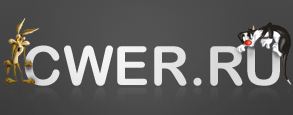

Земной поклон от любителя
два вопроса
1) как нормально отсортировать быстрые вырезки (панелька избранного)? я хочу выставить в своей очерёдности ярлыки на папки - при перезапуске они перемешан
2) по тотал коммандеру - можно ли в нём сделать вид иконок обычной величины (как в винде).. а то меня непомерно бесит эта структура списка..
Для любителей проводника и не любителей тотала )
Тотал супер.
"Смотрю я слева диск С и справа диск С, думаю, нафиг мне два диска С, взял и удалил один."
Так Микрософт отказался от двух панельных файловых менеджеров.
Меня TotalCommander с головой устраивает
А по мне так Directory Opus лучший))) На вкус и цвет...
Тотале кучу плагинов можно утановить (виртуальные диски, просмотр файлов(видео, фото, mp3, тхт) просмотр процессов), редактор реестра, запись дисков и т.д.) разве хоть примерно такое есть в этой Xplorer² ?
аналогично))